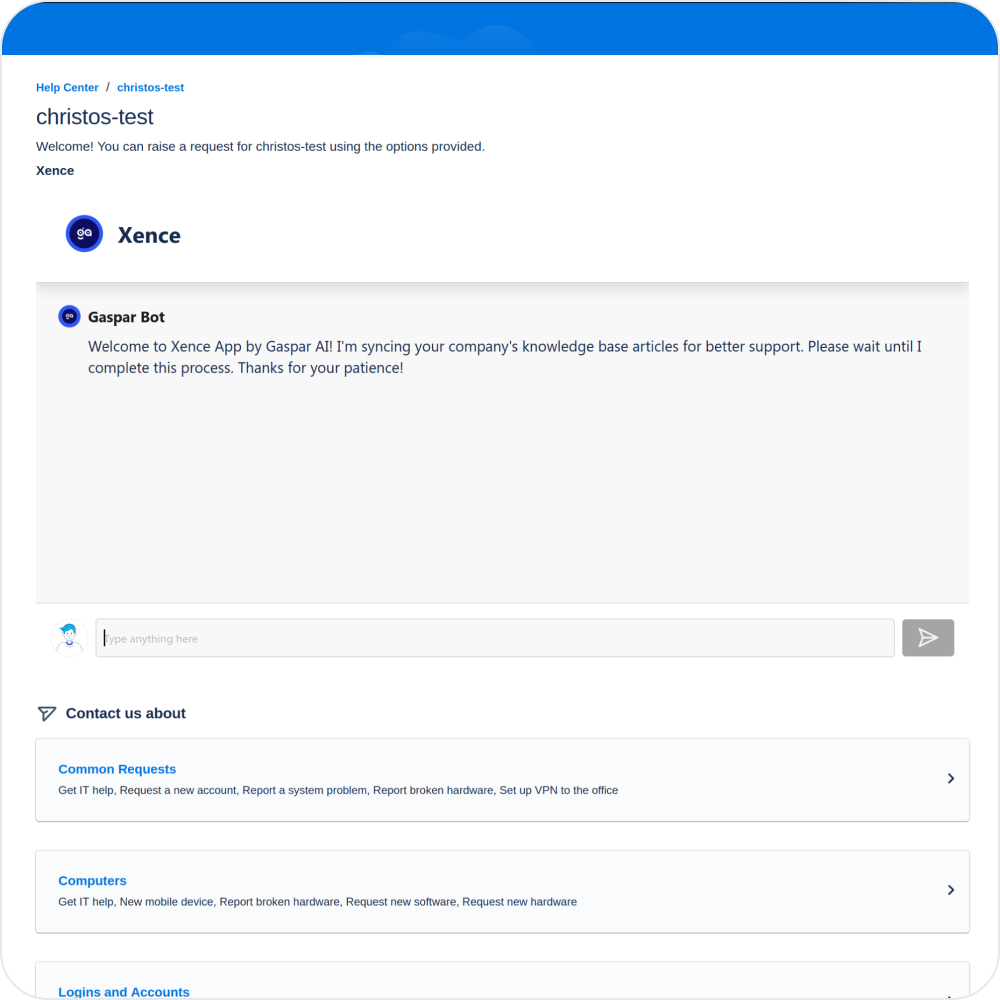Xence AI - Installation Guide
Instantly answer questions on Jira SM
With Xence AI you can answer employee questions automatically and instantly without getting involved. Employees get human-like answers straight from Confluence just by asking our Jira chatbot on the JSM support portal.

Instant answers, zero delays
Employees get answers immediately on the JSM support portal.

Reliable insights and responses
All answers are based on your company's Confluence knowledge base.

24/7 unlimited accessibility
Our exclusive Jira chatbot is always available.
Step by step installation
1. Find the Xence Helper app by Gaspar AI
Simply search “Xence Helper by Gaspar AI” in Atlassian’s Marketplace. Xence Helper is responsible for reading your Confluence articles!
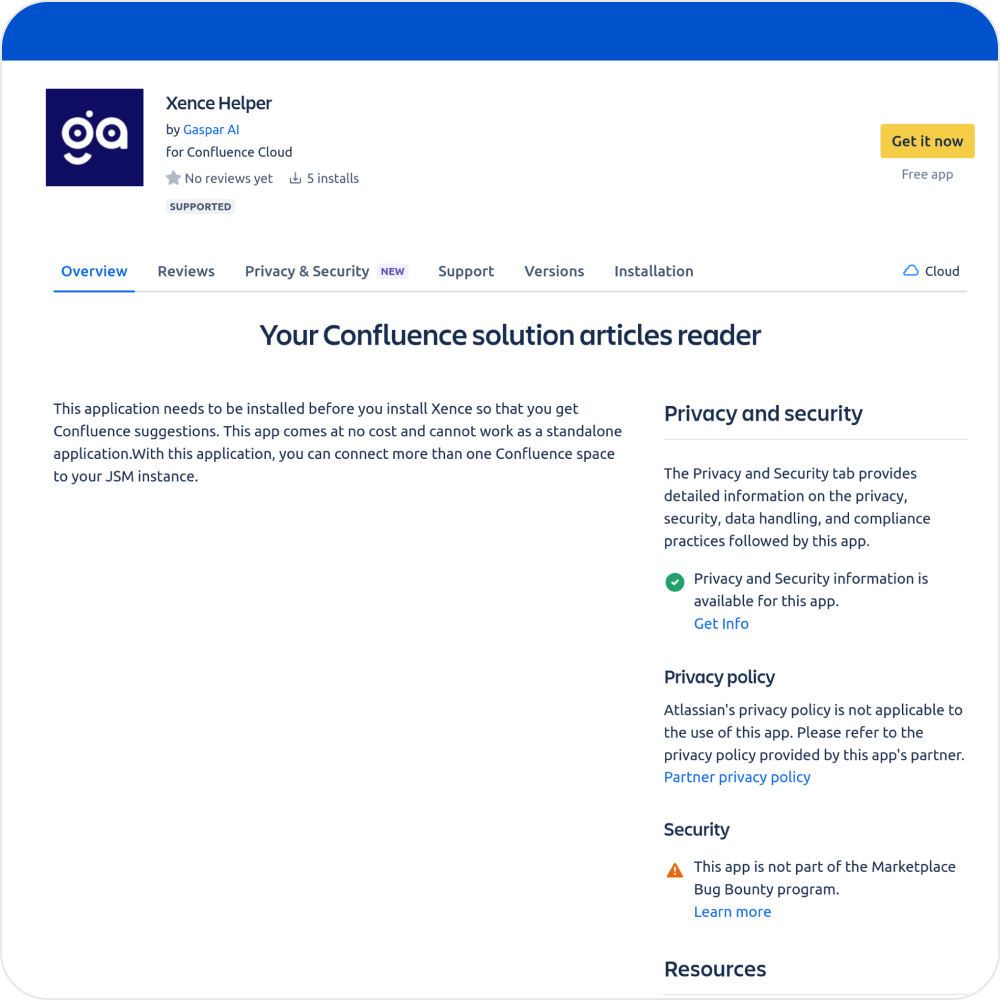
2. Click on "Get it now"
Review the app’s functions, then click on "Get it now" to install it in your Confluence instance.
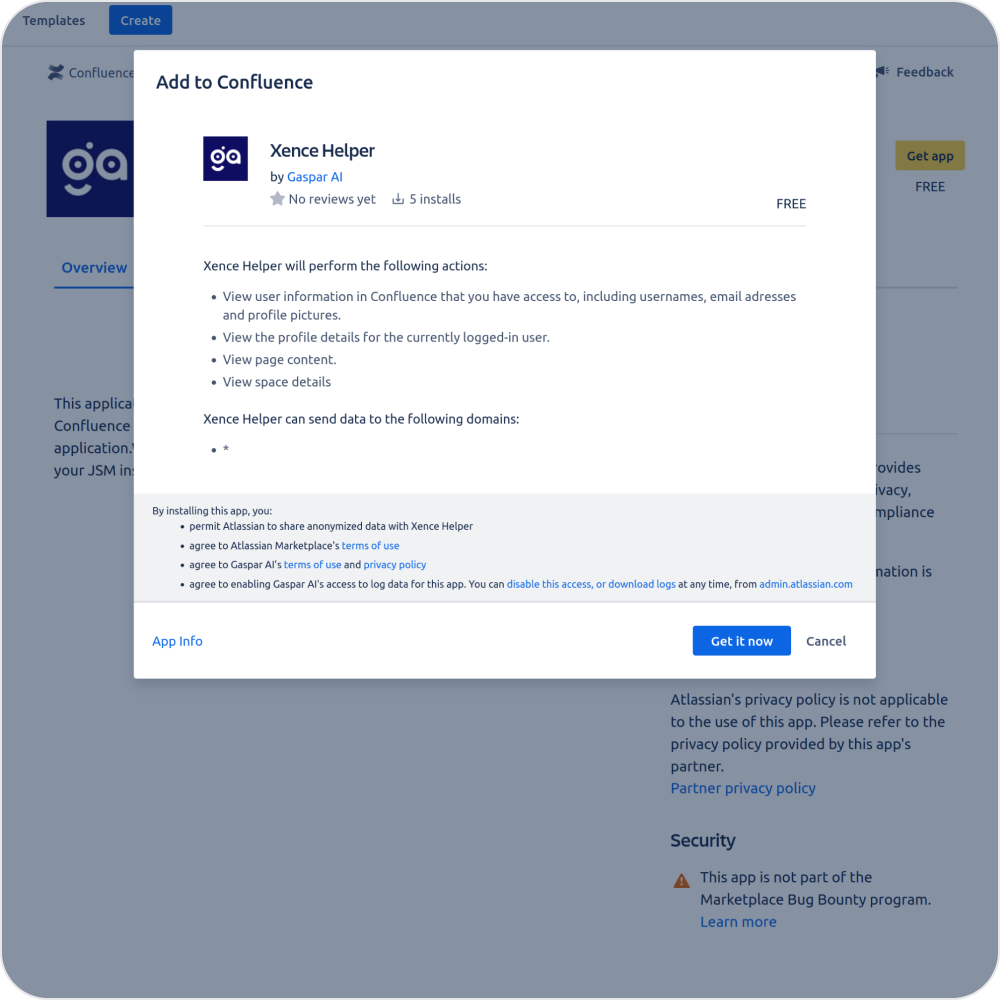
3. Find the Xence app by Gaspar AI
Simply search “Xence by Gaspar AI” in Atlassian’s Marketplace. Then click on “Try it free” button.
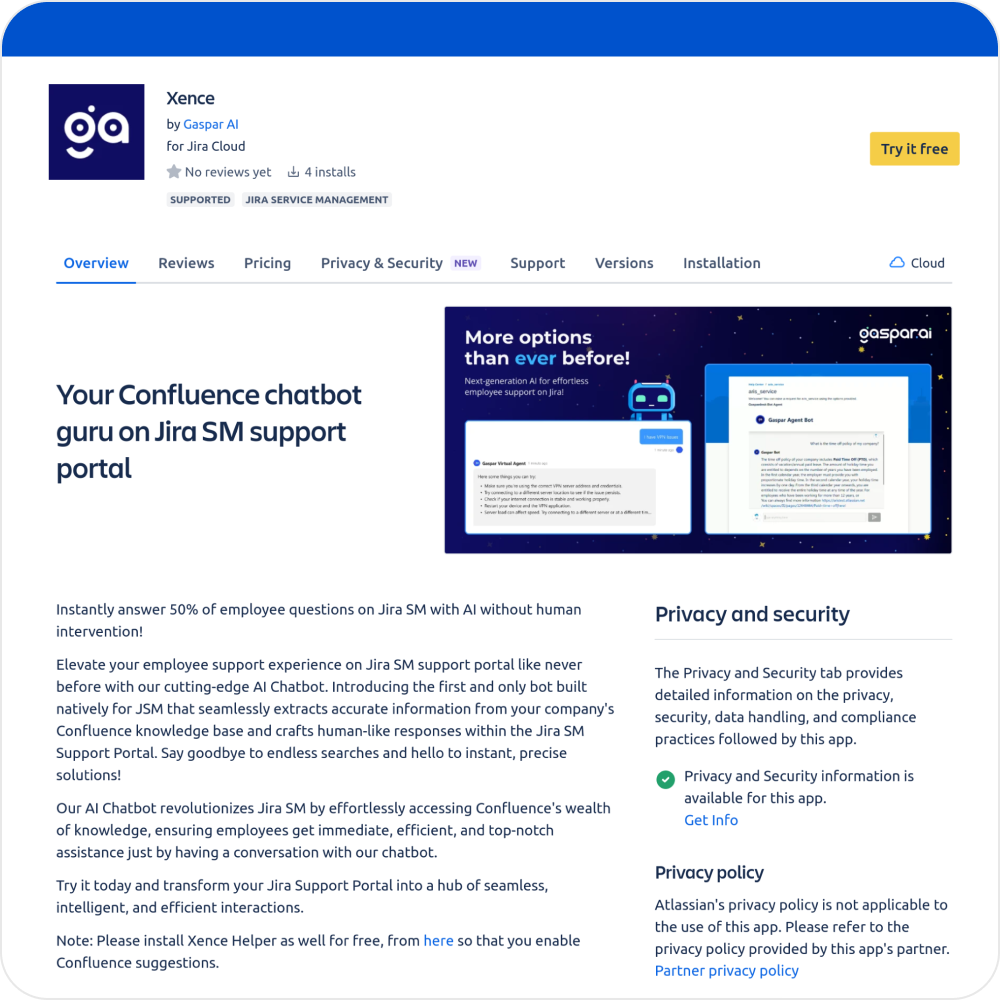
4. Click on "Start free trial"
Review the app’s functions, then click on "Start free trial" to install it in your JSM instance.
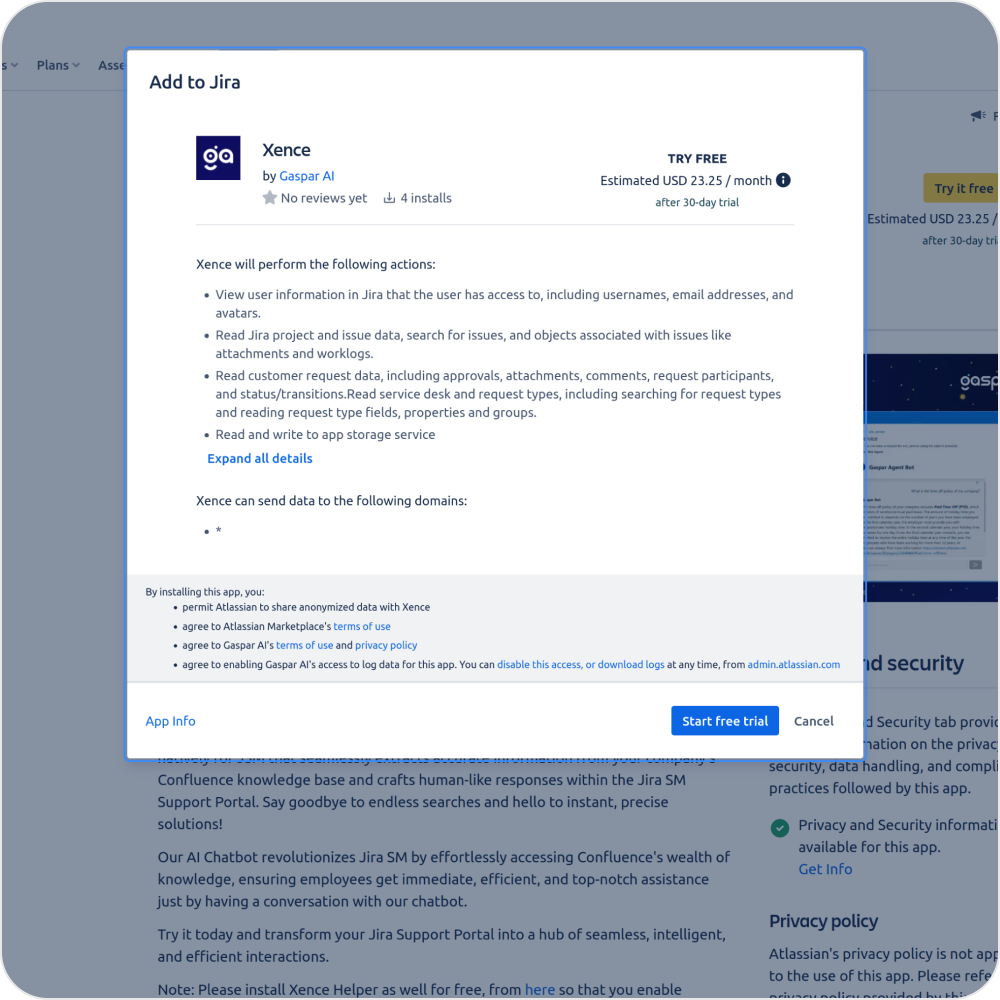
5. Login to your Atlassian Instance
You must log in with your existing account or create a new account on the spot!
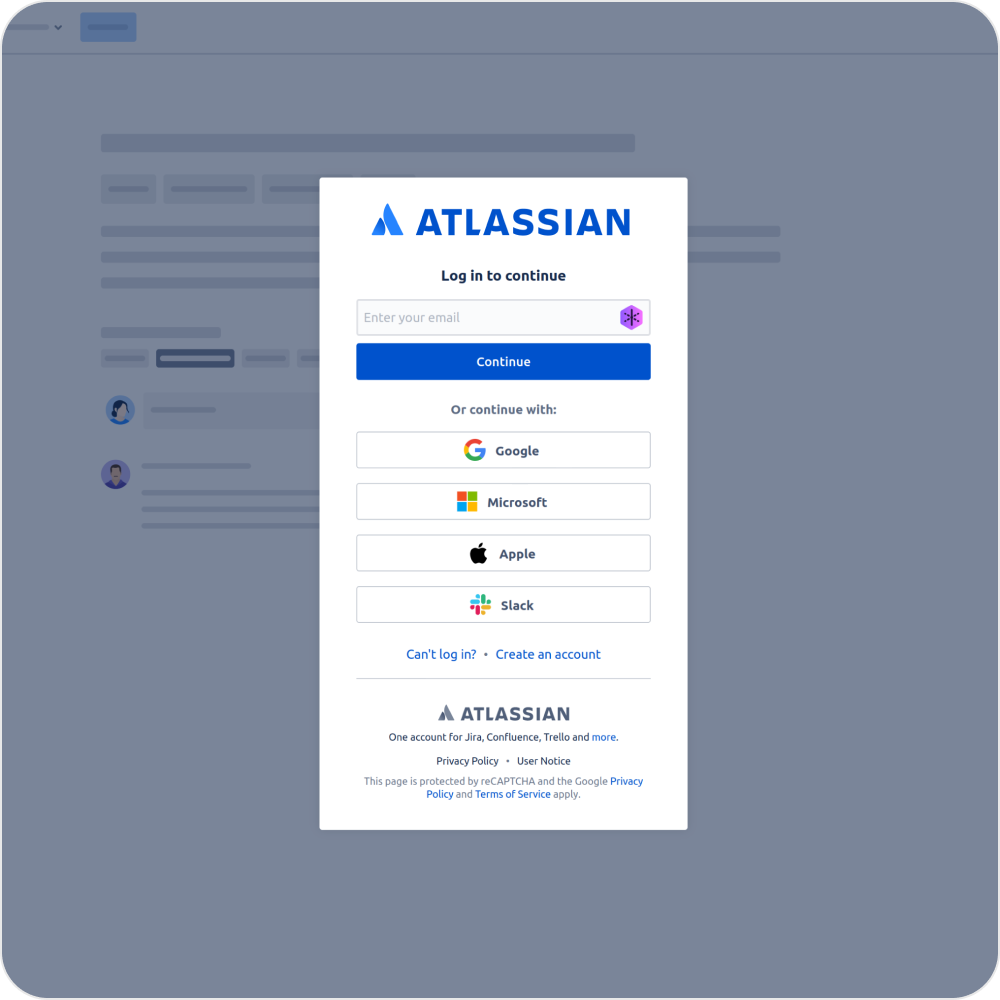
6. Install in any JSM site
If you have multiple sites, select which one to install onto. Note: The App can only read and respond from knowledge that is in a single site.
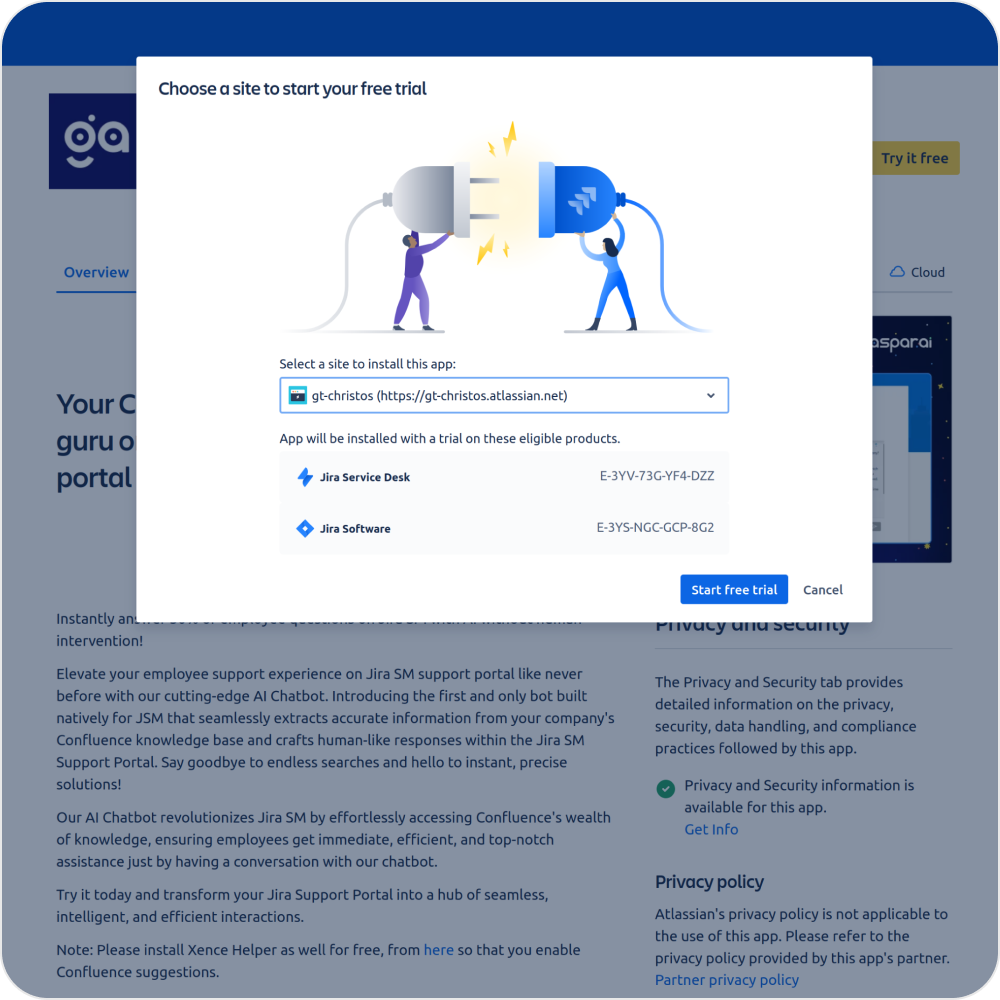
7. Verify that you have installed the apps
By going to the “Manage apps” panel, verify that you have both apps installed before you start.
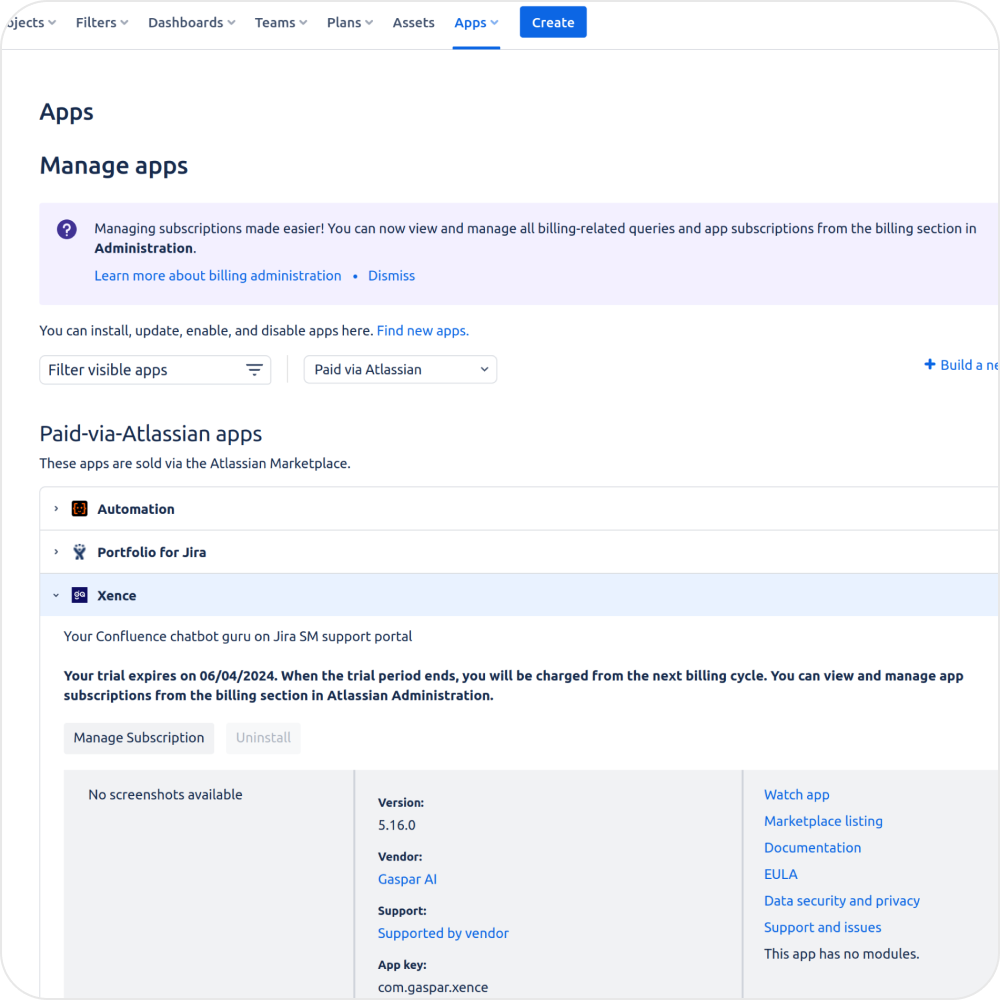
8. Find your Portal link
By going to the Portal settings page, you can find your portal link that you are going to send to your employees.
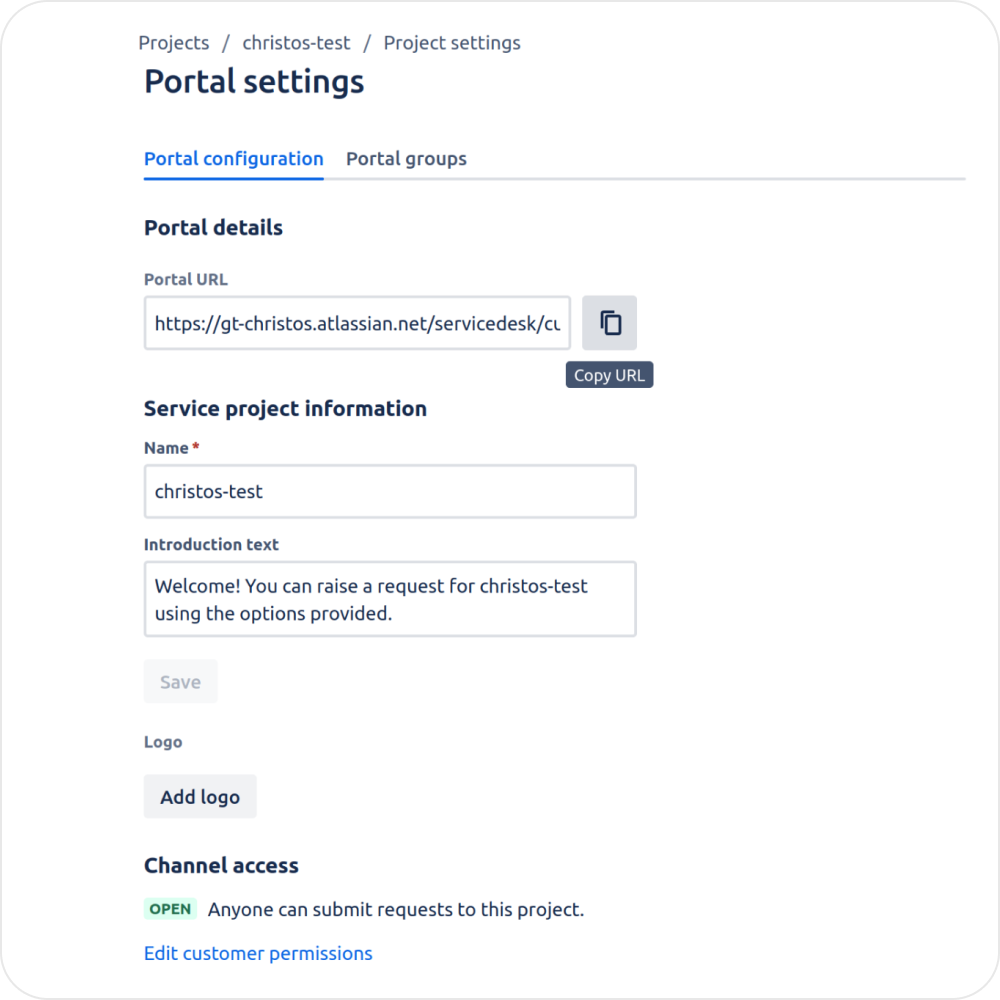
9. Start chatting!
Employees can now enjoy human-like answers to their questions, and you can get rid of routine, repetitive tasks!
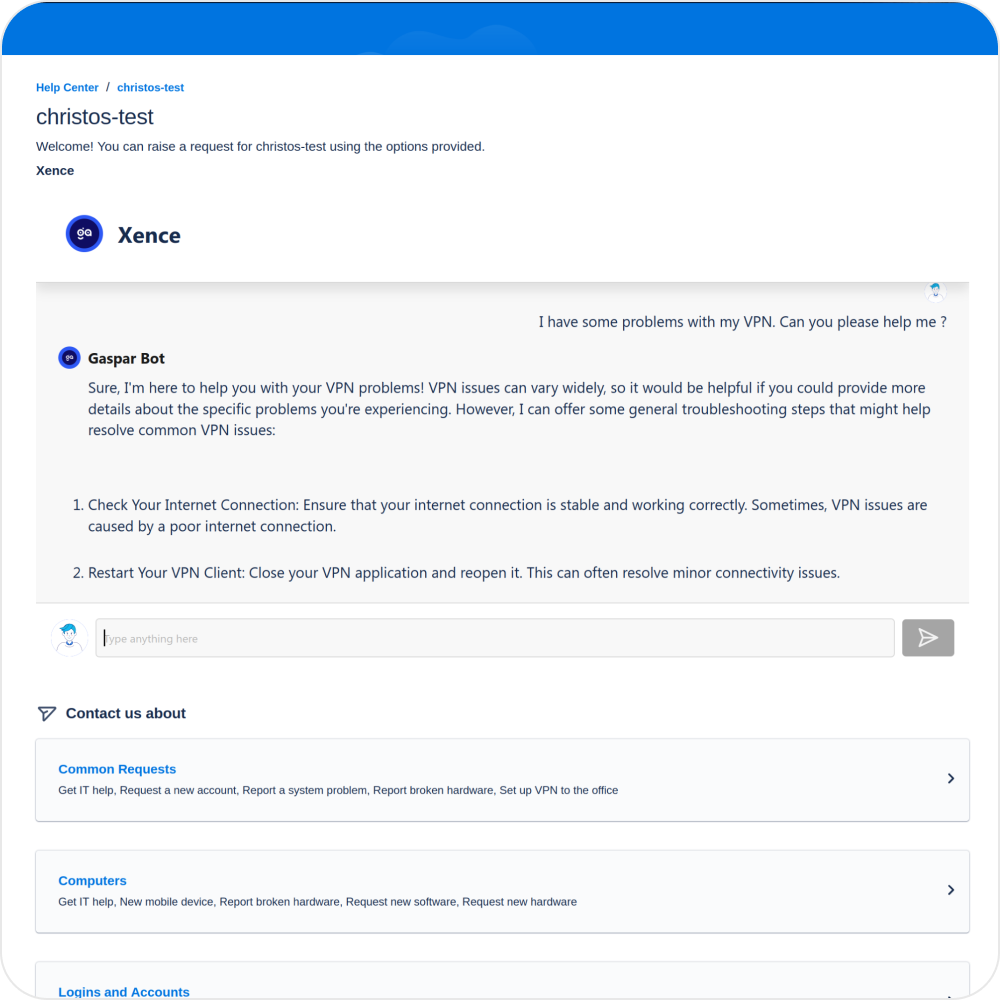
10. If Gaspar doesn’t answer the first time, just give them a moment!
In some cases, if your knowledge base has many articles there may be a 5-minute delay, but don’t worry, it’s just the synchronisation process.